Users add hierarchies to their reports via the drop zones to tell the query engine what data to extract and how to draw the visualization. Each hierarchy contains member elements; these correspond to the items within a table's columns in the datasource. You can drop a hierarchy in the drop zone to add the entire hierarchy to the query, or you can browse the hierarchy's elements and add only specified member elements to the query.
Hierarchy Types
There are several different kinds of hierarchies in Pyramid, depending on the data source or the way the hierarchy was constructed in Pyramid. Each hierarchy type has specific features associated with it, such as drill functions, date-time functions, and more. The types partially drive the behavior of the hierarchy when using them to building queries and visualizations. However, most of the capabilities and use of a hierarchy are common to all the types. Use the list below to understand how each type of hierarchy can be used and its differentiating capabilities.
Structural Hierarchy Types
- Attribute Hierarchies - This is the generic type and represents a flat list of elements. Review this topic to understand the general use of hierarchies.
- Regular Hierarchies - This is a multi-level drill-able hierarchy and represents a tree of elements.
- Drill Path Hierarchies - This is a multi-level hierarchy, that offers a certain type of "drill-down" effect, that is not offered in regular hierarchies.
- Parent-Child Hierarchies - This is a multi-level hierarchy built from an iterative list of elements that can create a "corkscrew" effect.
- Hidden Property hierarchies - This is typically an attribute hierarchy derived from the hidden properties of other hierarchies in SAP BW and MS OLAP cubes. They act like normal attribute hierarchies but with special limitations.
Data Hierarchy Types
- Geospatial Hierarchies - These are hierarchies that contain geo-location member elements - and will drive map visualizations
- Date-Time Hierarchies - These are hierarchies that contain date / time member elements - and will drive date / time logic
- Image URL Hierarchies - These are hierarchies that point to images (via URL) instead of using text as the caption for member elements.
- URL Hierarchies - These are hierarchies that point to URLs and are rendered as links.
Hierarchy Tree Functions
Hierarchy Properties
You can edit hierarchy properties, creating a metadata overlay that displays a different caption (name), category type, or both for the given hierarchies. These edits are visible only to the current users; they will not be visible to other users.
Search Hierarchies
Click Search to open the search bar (green arrow below), where you can search for a dimension or hierarchy:
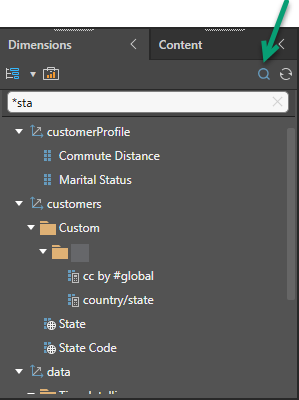
The search can either be used to return items beginning with a string or containing a string:
- By default, the search will return items beginning with the given string. If you enter the string "sta", it returns hierarchies beginning with "sta."
- To search for dimensions or hierarchies containing the given string (rather than starting with it), place an asterisk * before the string. In the example above, the string searched is "*sta", which returns several dimensions and hierarchies containing the string "sta".
Tip: To clear the search, click the X at the end of the Search bar. To close the search bar, click Search again.
Context Menus
You access further options by opening the right-click context menu. These options include Add To, which allows you to add your selected hierarchies or attributes into the drop zones as needed.
Right-click a single hierarchy to open its context menu:
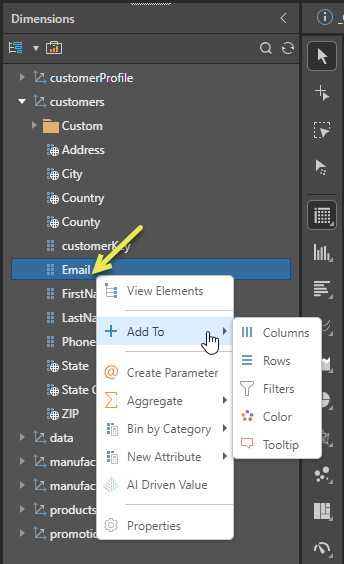
Select multiple items in the tree by holding your Shift or Ctrl key and clicking the names of the items you want to select. Once multiple items are selected, right-click to open the context menu:
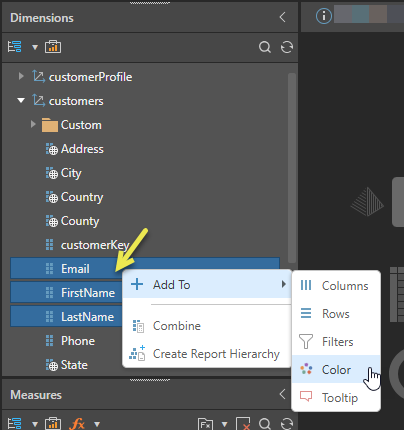
"Add To" Drop Zones
You can add one or multiple hierarchies to your selected drop zone. From the context menu, go to Add To and choose the drop zone that you want to add the hierarchy or hierarchies to from the sub-menu.
Combine
Multiple selections only. Combine the selected hierarchies into a new hierarchy which can be used in their place. This is useful where you have separate hierarchies for phone numbers and their prefixes or for your customer's first and last names and you want to combine them into a hierarchy of prefixed phone numbers or full names, respectively.
Create Report Hierarchy
Multiple selections only. You can create, edit, and delete Report-Specific Hierarchies from the Dimensions panel. These multi-level regular hierarchies are used in the currently-open discovery only and are created by selecting hierarchies and Create Report Hierarchy on the context menu to build the hierarchy automatically. For more information, see Report-Specific Hierarchies.
Elements Tree
The elements tree of a given hierarchy exposes all of the member elements contained in that hierarchy. From the elements tree, users can add specified member elements to the query in a variety of ways.
Beyond using the element trees to pick elements from your hierarchy, there are two "tools" for picking the elements using a hard-coded list or search of the tree itself:
- List Builder: The List Builder enables users to import or copy and paste a list of items representing the member elements they want to add to the query. This solves the challenge posed when adding specified elements from very large hierarchies, as the user does not need to manually peruse the hierarchy in order to find the required elements.
- Members Search: The Members Search dialog offers another way to quickly select multiple elements from within a hierarchy, and add those elements to the query. Rather than importing a list, like the List Builder allows, users enter the relevant search criteria to search for the required elements., and then add them to the query. There is also an option to save the selected elements as a custom list.
You can also create logical lists using formulaic Lists in the Formulate tools.